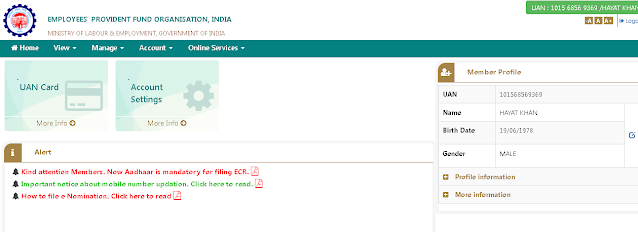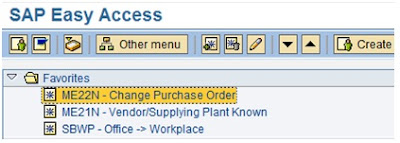Screen Layout
The SAP Easy Access screen is the
standard initial screen in SAP systems. In the left screen area, you will see a
tree hierarchy diagram of the menus available in the SAP system and in the
right screen area, you can display a logo. This logo is made available
centrally by your system administration, and cannot be set by the individual
users.
SAP NAVIGATION TOOL BARS
Command field: You can select applications directly by entering the transaction code
in the command field. You can see the transaction code under status bar when
you are into any application
Navigating with few
important Transaction codes
1. /n
= to end the current transaction
2. /nMM01 to start transaction Mm01 from another transaction.
Without the /n prefix, you can start transaction MM01 only from the SAP Easy Access.
3. /o
= to display a list of your own sessions.
4. /OMM01
to start transaction MM01 from another transaction
in a new session.
5. /nend
= To log off a session with a confirmation prompt.
6. /nex
= To end a logon session without a confirmation
prompt.
7. /i = To delete the current
session.
Menu Bar: The menu bar is the upper line of each screen in
the SAP system. The menus displayed here are dependent on the particular
application currently in use.
Standard Toolbar: The buttons on the standard toolbar are available
on every SAP screen layout. The buttons that cannot be used, depending on the
application, are greyed out.
Title Bar:
The title bar names the function that is currently displayed.
Navigation Area:
Navigation Area is referred as the area in the
SAP menu where User Menu and Favorites folders and their subfolders are
located. Under Navigation Area, you will find the following three folders −
Favorites (Favorites) Favorites are created by the
users according to their preferences. All the transaction codes which the users
have access to and used in regular day-to-day activities are usually added to
this folder.
SAP User Menu (Favorites) Content or the transaction
codes in this menu are derived according to the roles and authorization given
to a particular user. All the transaction codes specified in a particular role
given to a user will appear in the User Menu.
SAP Standard Menu (Standard Menu)
This is a standard SAP menu derived via roles and authorizations.
Navigating with Help
Functions
· F1 Key – With F1
key you can get the documentation help about the particular field and Technical
parameter of that field.
· F4 Key – With F4
Key you can input the possible input values for the particular field.
· SAP Online Library – You
can access the SAP Library from the Menu path
Help>SAP
Library where you can access the whole documentation of SAP.
Additional settings
To see the transactions codes in
the SAP menu Go to Menu Extras>Settings>Tick the check box to display
technical Names